Octant is an open source project to provide a powerful dashboard for Kubernetes. It was originally developped by Heptio and fell under the Tanzu umbrella when VMware acquired the company back in late 2018.
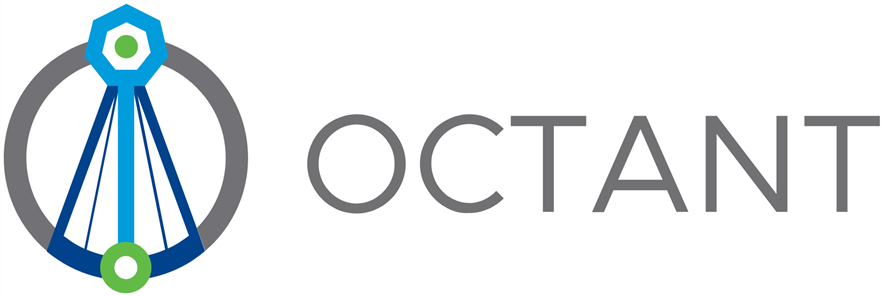
If you use Kubernetes, be it for learner or in production you are no stranger to kubectl (and you shouldn’t). However, sometimes it would be useful to get a visual view of what’s going on and be able to run a few actions from there as well.
There is a number of existing projects for Kubernetes Dashboards suchs as Web UI (Dashboard) which is probably the most popular. However, it runs in Kubernetes so it uses some resources. Because I run a mini-pc with k3s with limited resources (core-i3 with 4 HT vCPU and 8GB of ram), I want to reduce the overhead as much as possible to save the capacity for actual workloads.
This is where Kubernetes Octant shines, it is a simple app you run on you workstation that will connect to whatever kubernetes cluster is defined in your kubeconfig file. Meaning it uses the resources of your workstation instead of those of the cluster.
And because it uses the kubeconfig file you don’t need to worry about authentication or user accounts since your users most likely already have their own kubeconfig file with their own permissions on the kubernetes resources so that’s taken care of.
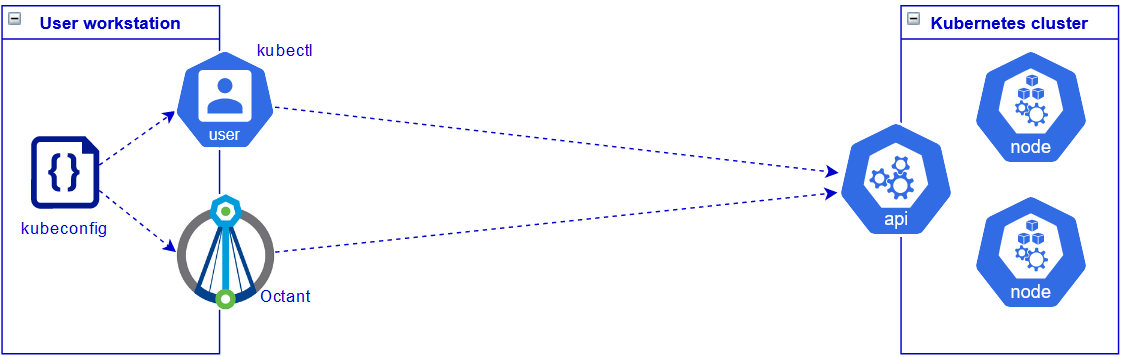
Before cracking on with Octant, make sure you can interact with you kubernetes cluster with kubectl on your workstation.
PS> kubectl get node
NAME STATUS ROLES AGE VERSION
mini-01 Ready control-plane,master 5d16h v1.21.5+k3s2
My kubeconfig file is located in %USERPROFILE%\.kube\config
PS> $env:KUBECONFIG
C:\Users\xavier\.kube\config
I retrieved it from my kubernetes node and changed the IP for 127.0.0.1 to the node’s LAN IP.
PS> kubectl config view
apiVersion: v1
clusters:
- cluster:
certificate-authority-data: DATA+OMITTED
server: https://192.168.1.233:6443
name: default
contexts:
- context:
cluster: default
namespace: tv-automation
user: default
name: default
current-context: default
kind: Config
preferences: {}
users:
- name: default
user:
client-certificate-data: REDACTED
client-key-data: REDACTED
Download Octant
First we need to download Octant. It is available on Linux, Windows and MacOS, both on 64bit as well as ARM and ARM64. I will download the Windows build in my case.
- Head over to https://octant.dev/ and click Download Octant to be redirected to the latest version.
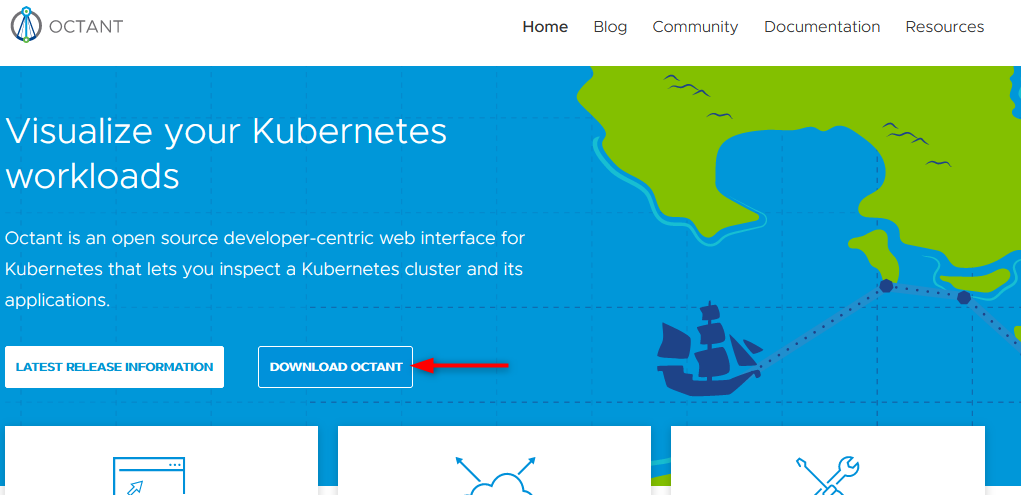
- Here you get the choice to use the portable version (zip file) that will run a local web server on port 7777 or the installer that will open the dashboard in the app itself.
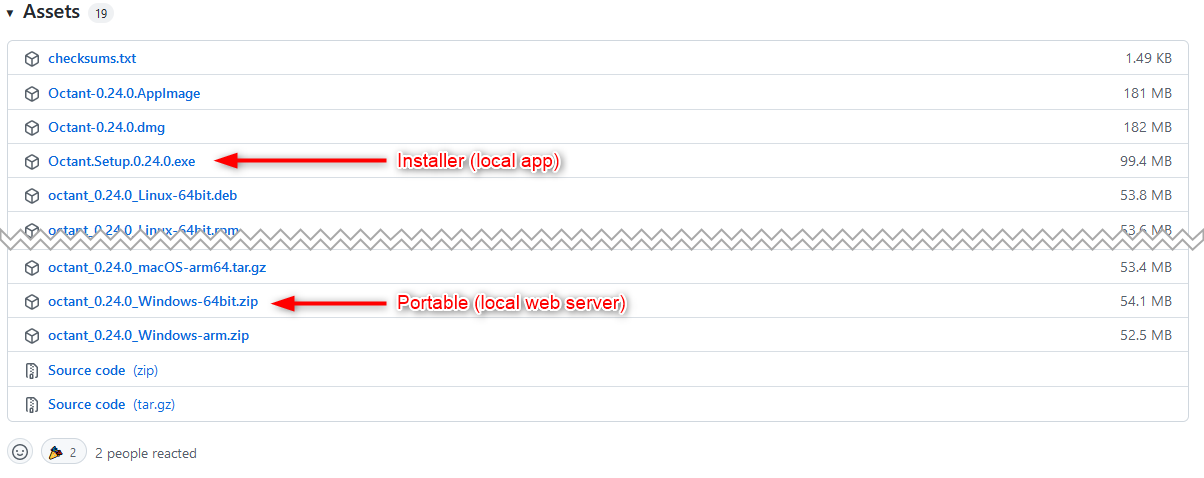
- Whichever you choose you may need to bypass the windows warning about unknown signature. Then it is just a case of running the .exe file and it will open the dashboard. Again, your kubeconfig must be valid and your cluster running.
Octant dashboard UI
You should end up on this dashboard in which you can visualize your environment.
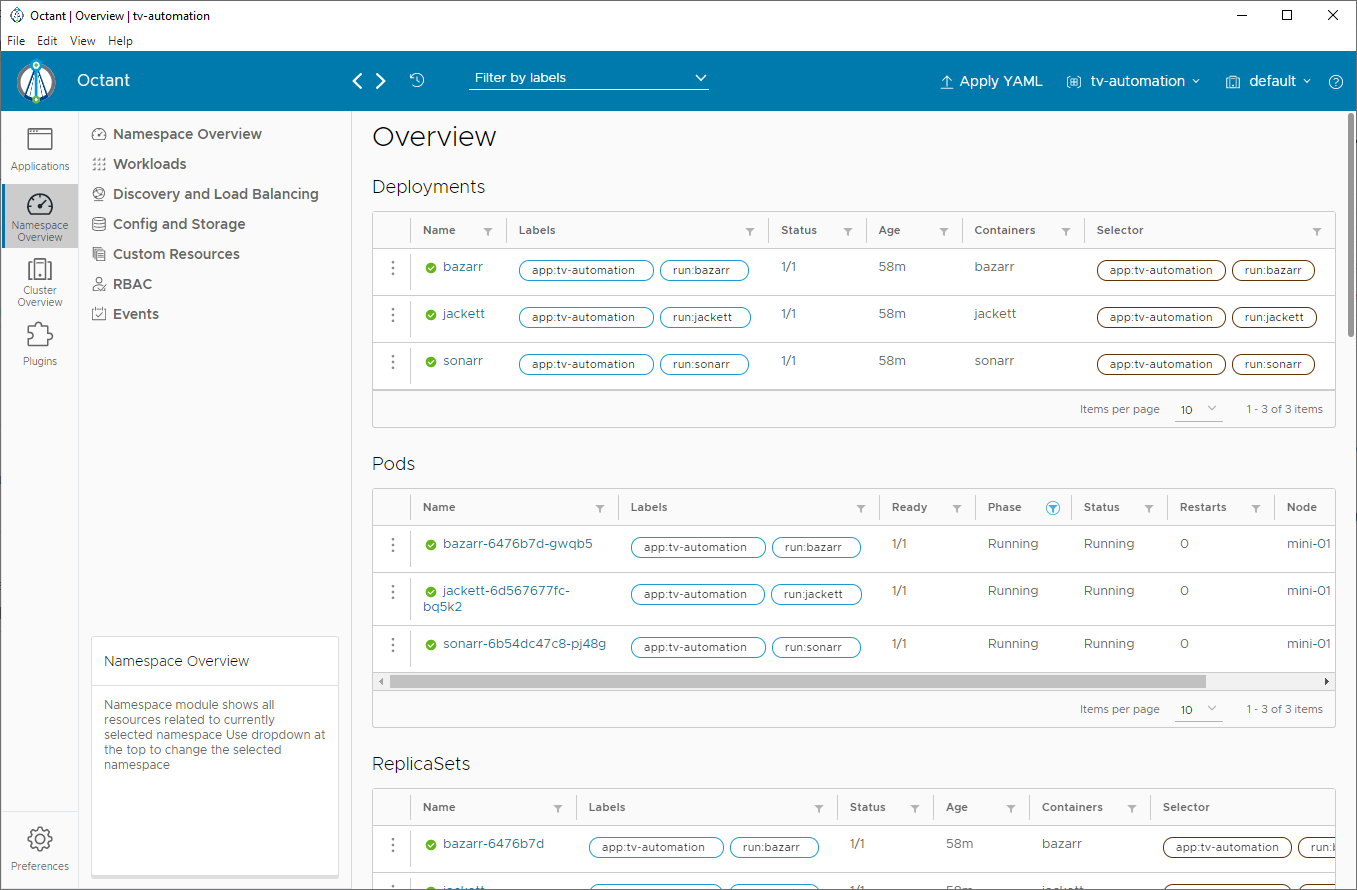
Top right corner
A few things you can do quickly from the top right corner include:
- Switch between contexts (if your kubeconfig file includes more than one).
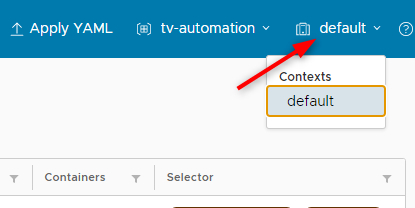
- Switch between namespaces. In my case, it defaults to the “tv-automation” namespace since it is how my kubeconfig file is configured.
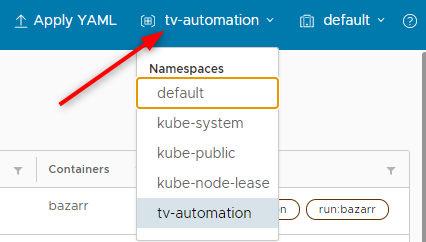
- Apply YAML by typing it in or by feeding a file to it.
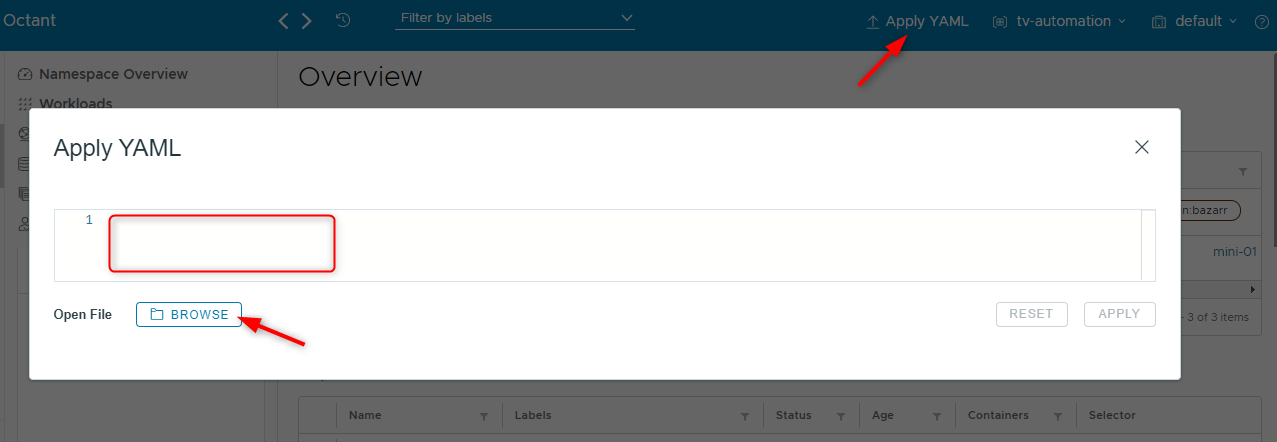
Navigation pane
The Octant navigation pane on the left lets you display several types of resources:
- Applications: displays your pods and deployments by name with their resource usage.
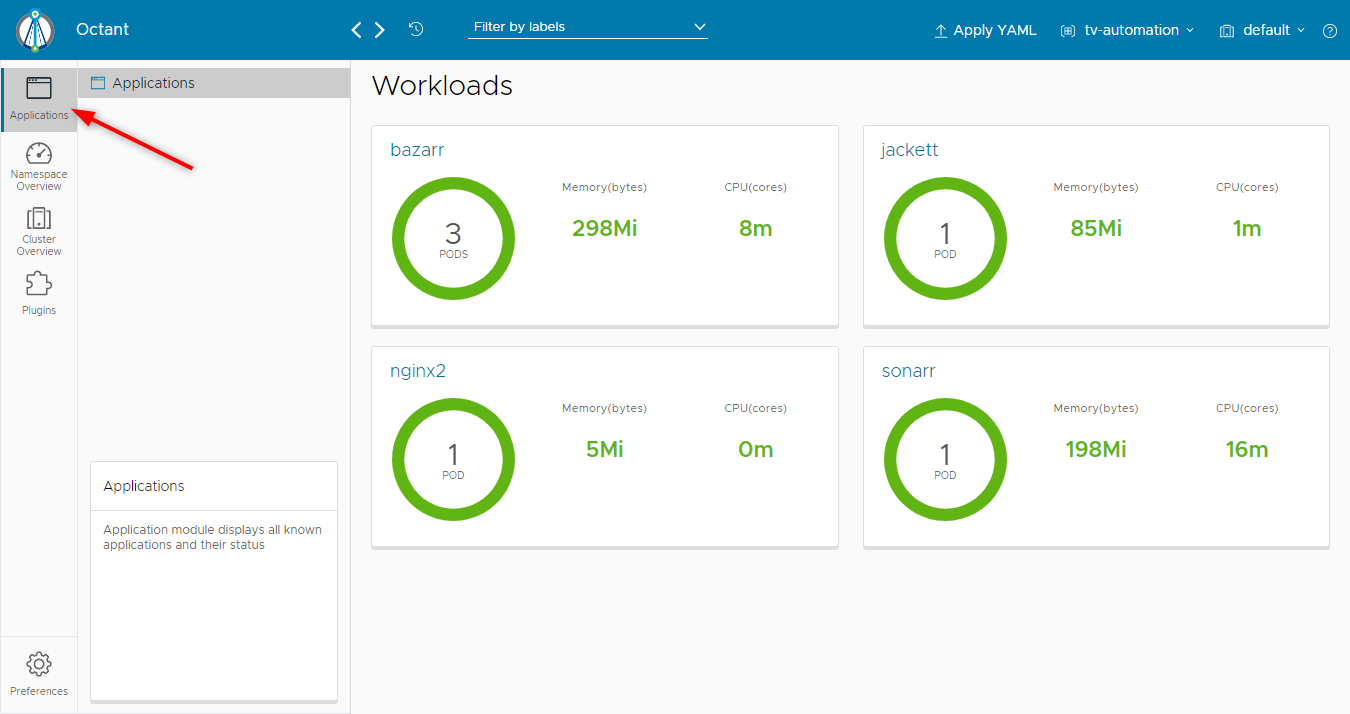
If you click on it you will get details about the resource and interdependencies. In the screenshot below you can see the related service, ingress, persistentVolumeClaim, replicaSet and deployment. You can also then click on the resource on the right ahand side to quickly get access to it.
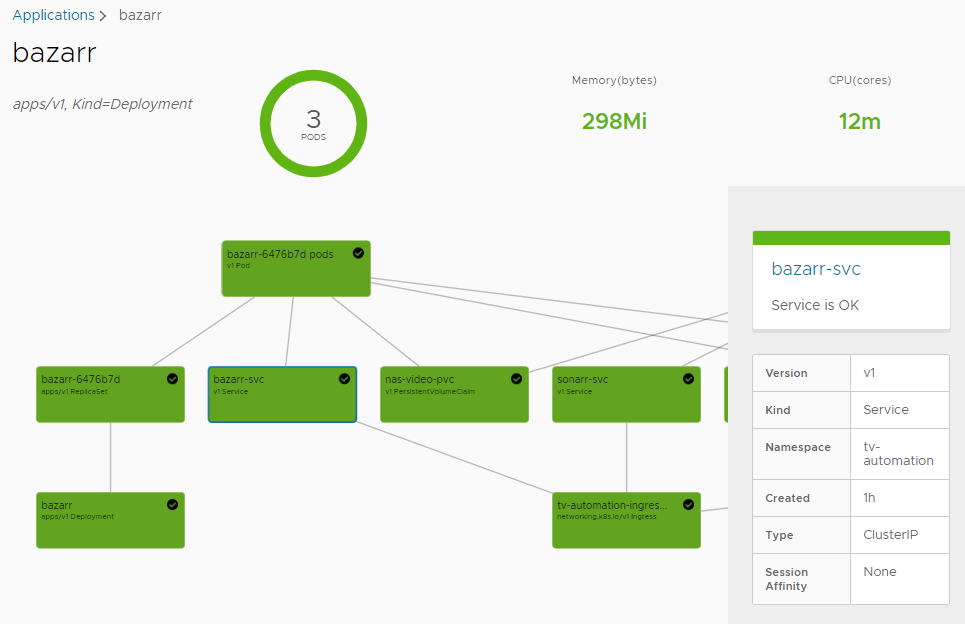
Namespace Overview: In this pane you will find all the namespaced resources (aka. kubectl api-resources –namespaced=true).
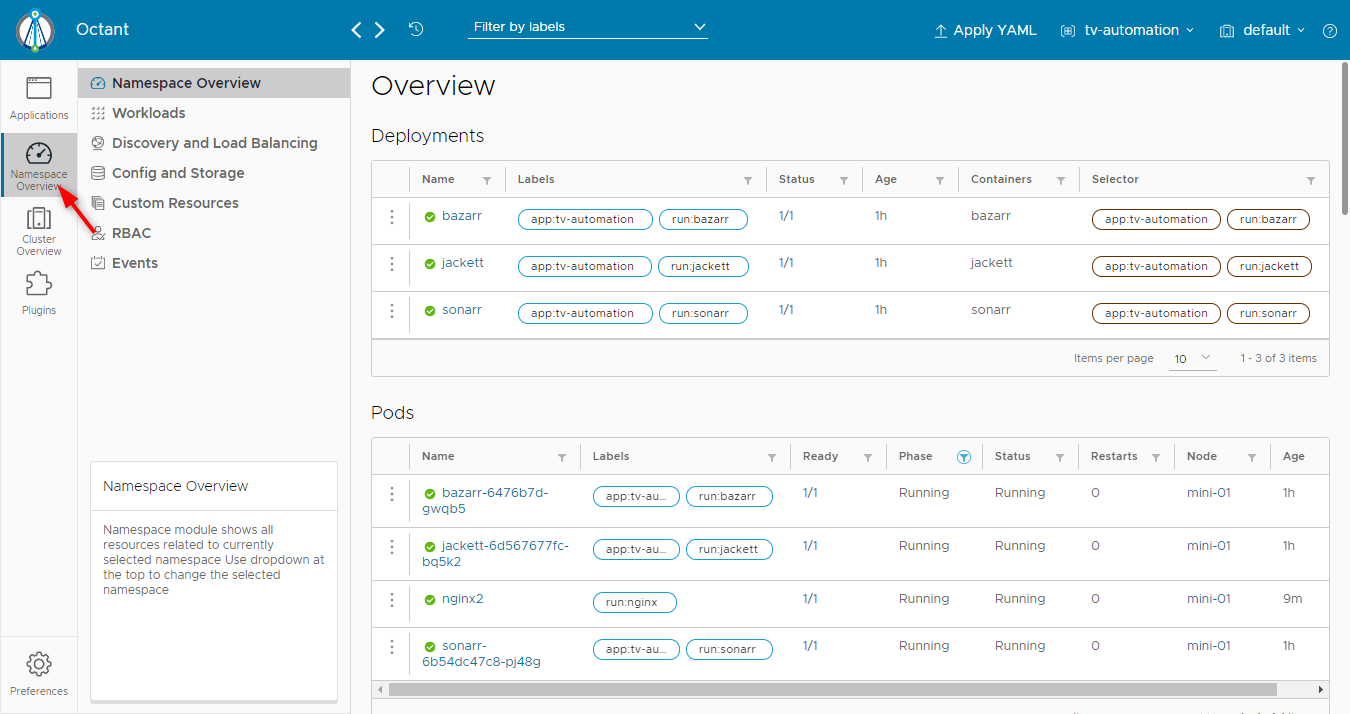
You can then browse through your namespaced resources and roam through relationships just like you would in the vSphere client to access the datastore related to a cluster for instance.
The great thing is that you can perform a few actions such as changing deployment’s replicas number. In the example below I changed the replicas number from 3 to 1.
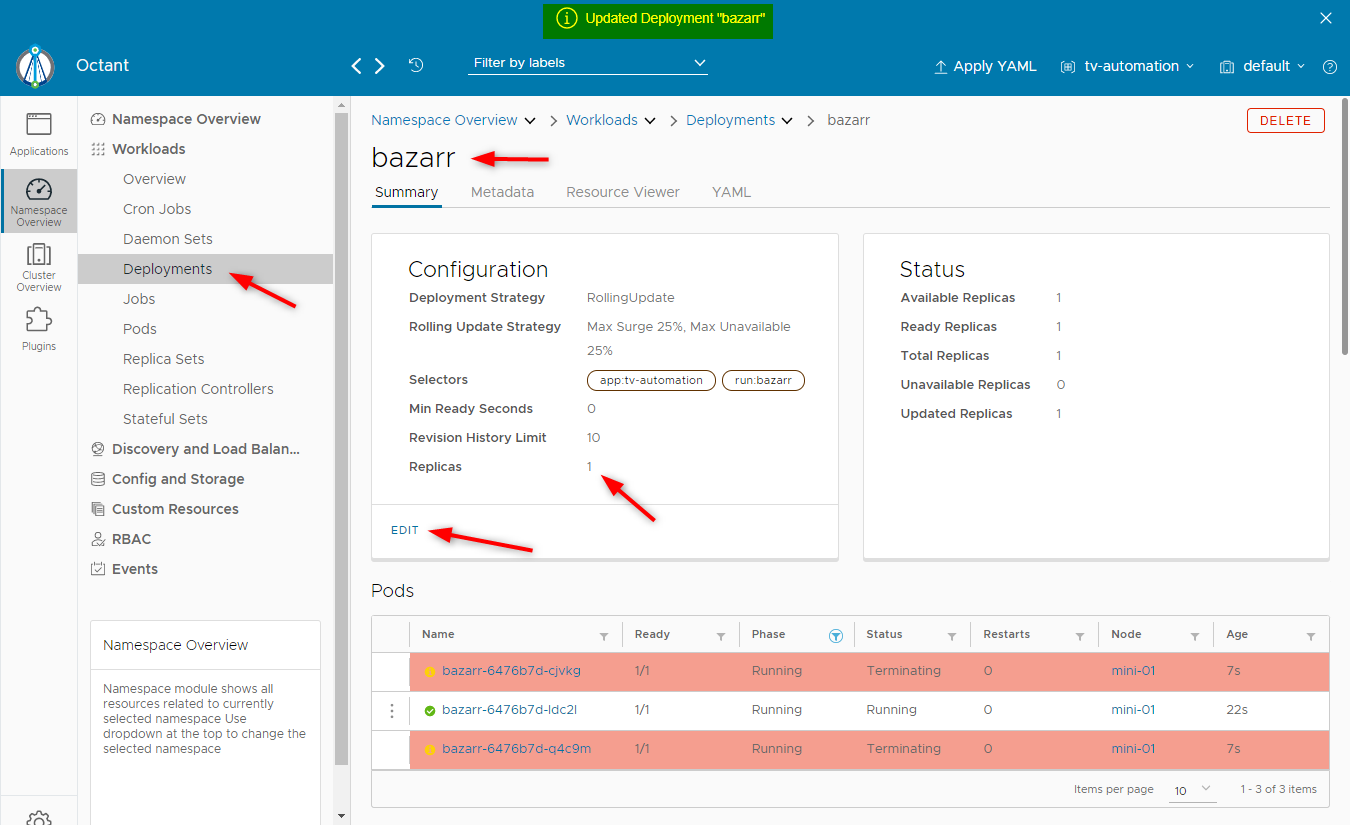
In the YAML tab you can even display the manifest file ( -o yaml) and update it on the fly.
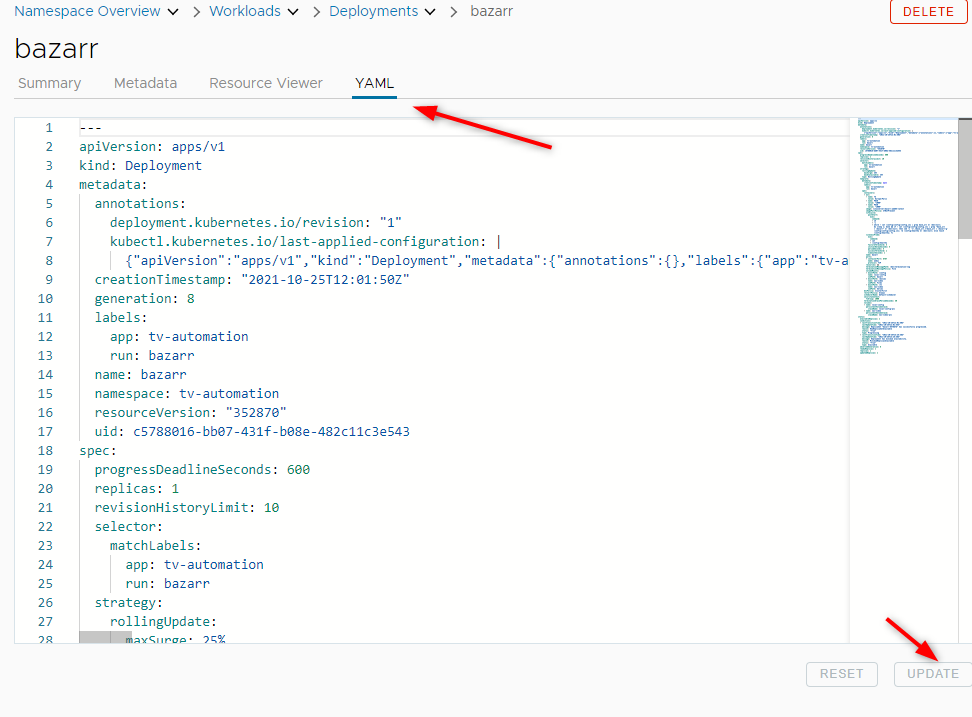
- Cluster Overview: In this section you will find the non-namespaced resources (aka. kubectl api-resources –namespaced=false). For instance, you can see you few persistentVolumes I have in the cluster.
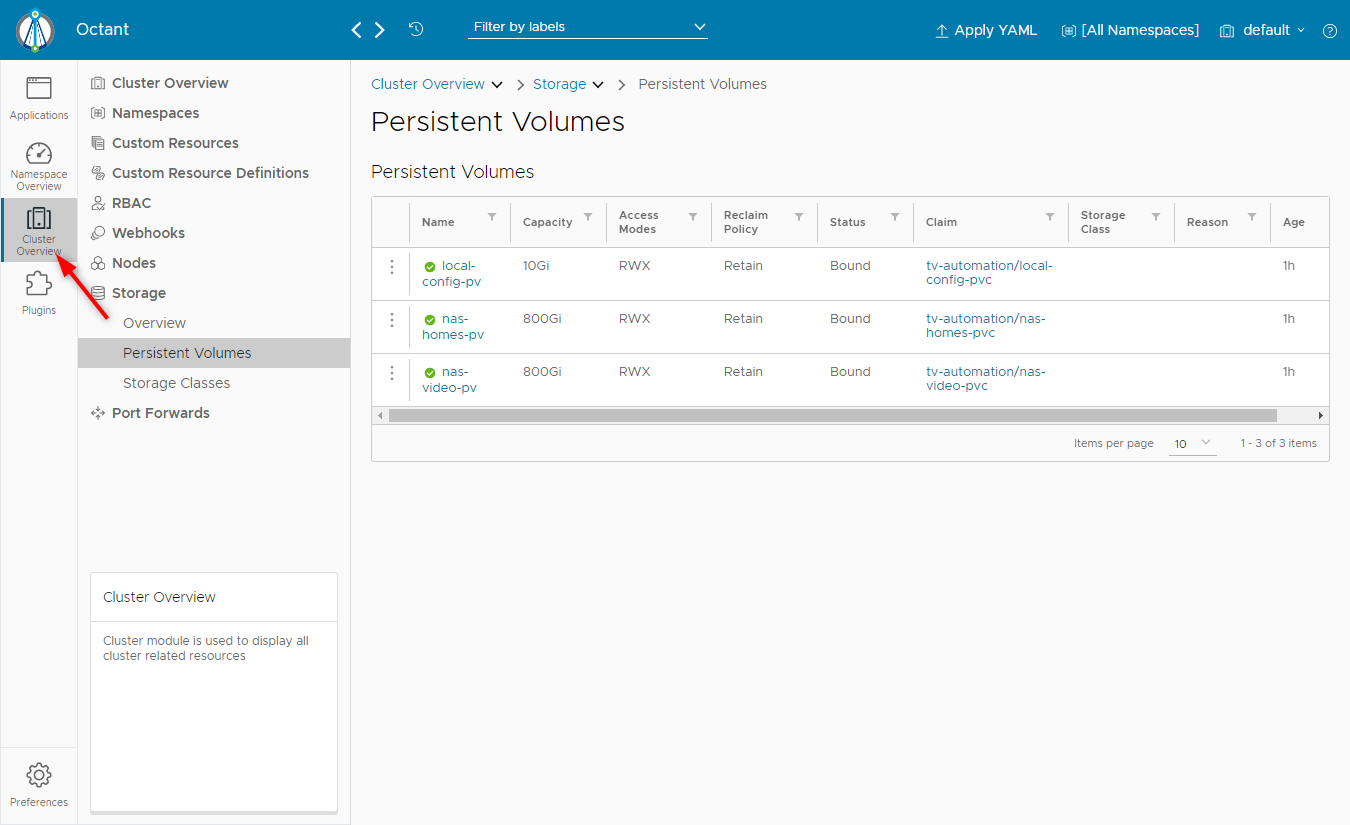
- Plugins: I haven’t tested the plugin section as I am not there yet. You can find more details about it in the documentation.
Preferences
I had a quick poke around the preferences. Not much you can do there apart from changing to dark mode, get your kubeconfig file path and small things like that.
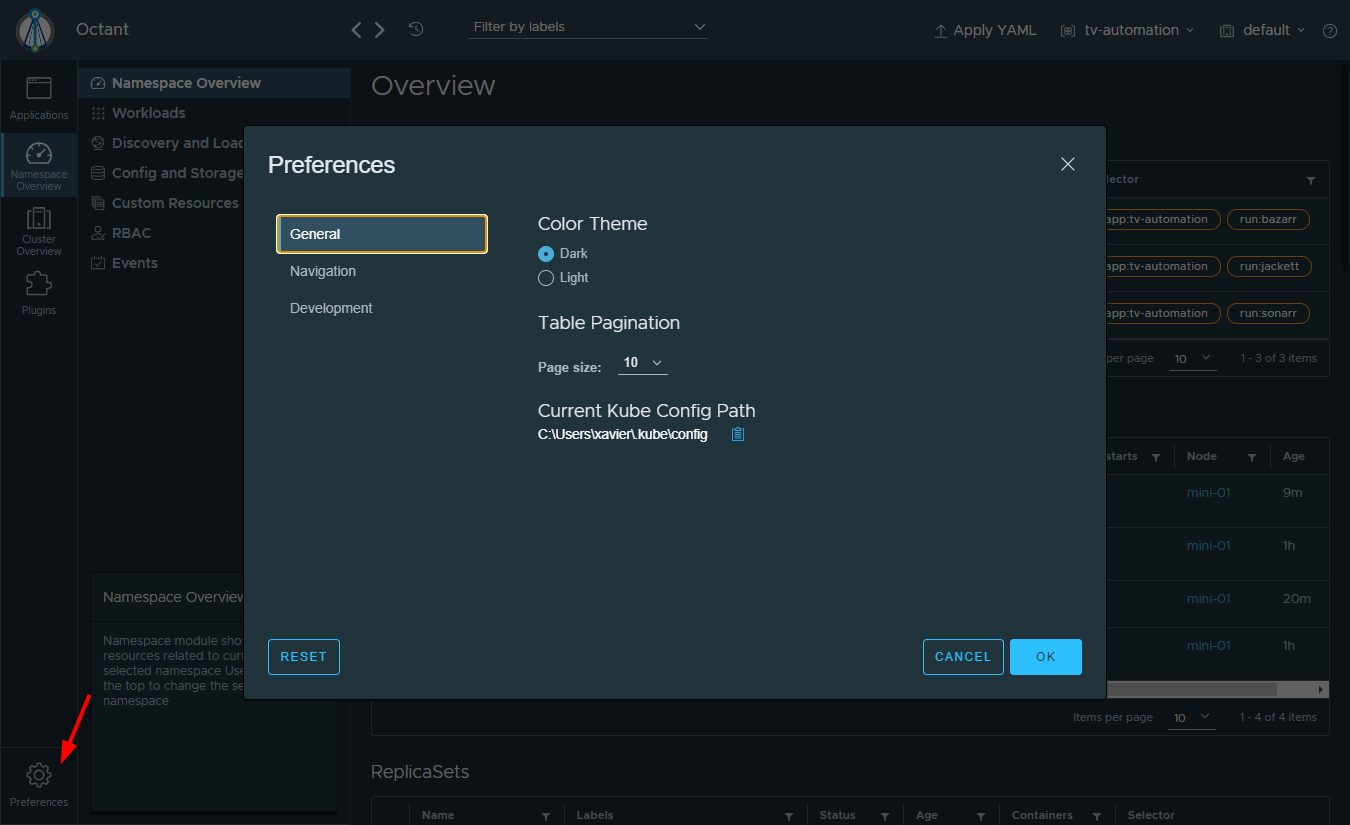
Wrap up
Anyway, I don’t aim at showing every single feature since I’m still playing with it and you will too when you launch it. In my opinion, the great thing about Octant is that you can get started in 5 seconds and get a really slick dashboard from which you can do basic actions and get access to loads of details about your kubernetes environment.
VMware Tanzu Octant, or VMware Octant (I’m not sure about the right terminology here) isn’t an alternative to kubectl which will remain your tool of choice to manager kubernetes. However, it will give you a nice and slick UI.