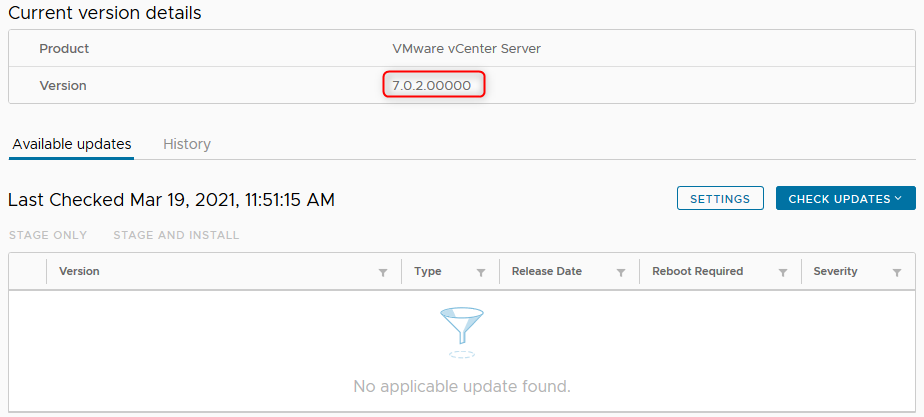VMware recently released vSphere 7.0 Update 2. It delivers a number of really interesting features and improvements in terms of performance and vSphere LifeCycle management. Among the main features we find :
· Nvidia backed AI & Developer Ready Infrastructure
· Enhanced security footprint
· Simplified operations with vLCM
· Performance improvements
· vSAN 7.0 Update 2
Refer to this blog I wrote for Altaro to find more detailed information about the release (Link not up yet).
Before upgrading
The following prerequisites and recommendations apply as usual. Make sure that:
- The hardware and firmware are supported for vSphere 7.0 Update 2 in the VMware HCL. Even if it’s not you can still upgrade vCenter though.
- Third party products connecting to the environment are compatible with vCenter 7.0 Update 2.
- A recent and consistent backup or snapshot of the vCenter Appliance has been taken.
vSphere 7.0 Update 2 update : HOLD ON

As of 19/03/2021, it is not possible to update to vSphere 7.0 Update 2 using either vLCM or esxcli. It has been pulled from the repo by VMware to address an issue discovered post release which would result in an error when trying to patch the host.
Cannot download VIB: ‘’. This might be because of network issues or the specified VIB does NOT exist or does NOT have a proper ‘read’ privilege set. Please make sure the specified VIB exists and is accessible from vCenter Server.
You can find more information on this issue in KB83107.
In the meantime it is still possible to do a fresh install or update by booting the server on the vSphere 7.0 Update 2 ISO and updating it in interactive mode.
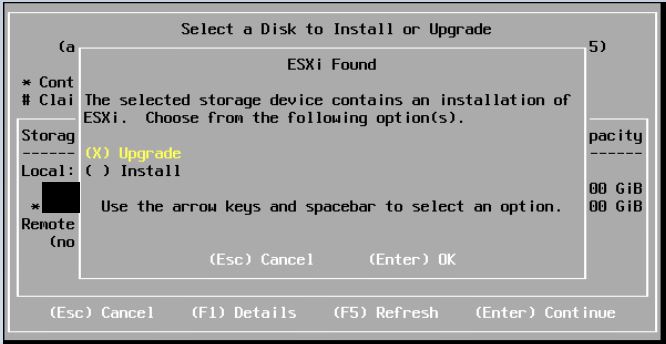
VMware is currently working on a patch and recommends to NOT upgrade to 7.0 U2 until this patch is available. This blog will be updated accordingly.
How to update to vCenter 7.0 Update 2
While vSphere 7.0u2 is recovering from its hangover, vCenter 7.0 Update 2 is doing fine thank you very much. So you can go ahead and patch it.
Before starting the update process, it is highly recommended to make sure you can revert to the current version in case the update goes sideways. You can obviously take a backup of the VCSA in the VAMI or shut down the VM and take a snapshot.
- If vCenter does not have internet access you need to download the patch on the VMware Patch Download Center. Select VC with the latest version and click Download. On a side note, when you to update a product, make sure you get the “Patch-FP” iso.
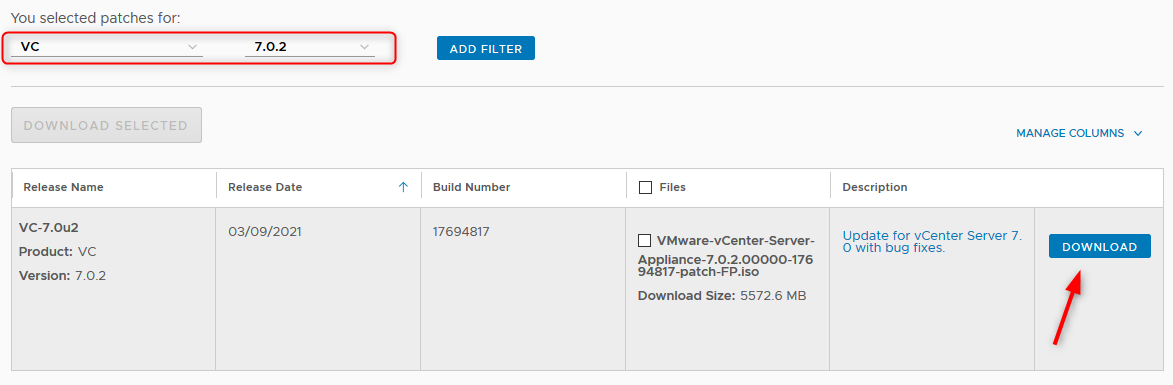
Once you have downloaded the ISO you have to mount it on the VCSA VM’s virtual CD drive.
- Then connect to the VAMI and browse to the Update pane, click Check Update and select one of the two according to whether the server has internet access or not.
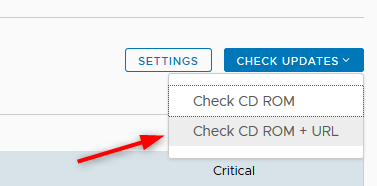
- Once the new version is detected (online or through the ISO) you can Stage or Stage and Install. In the example below I staged the patch so I can quickly install it whenever suits best.
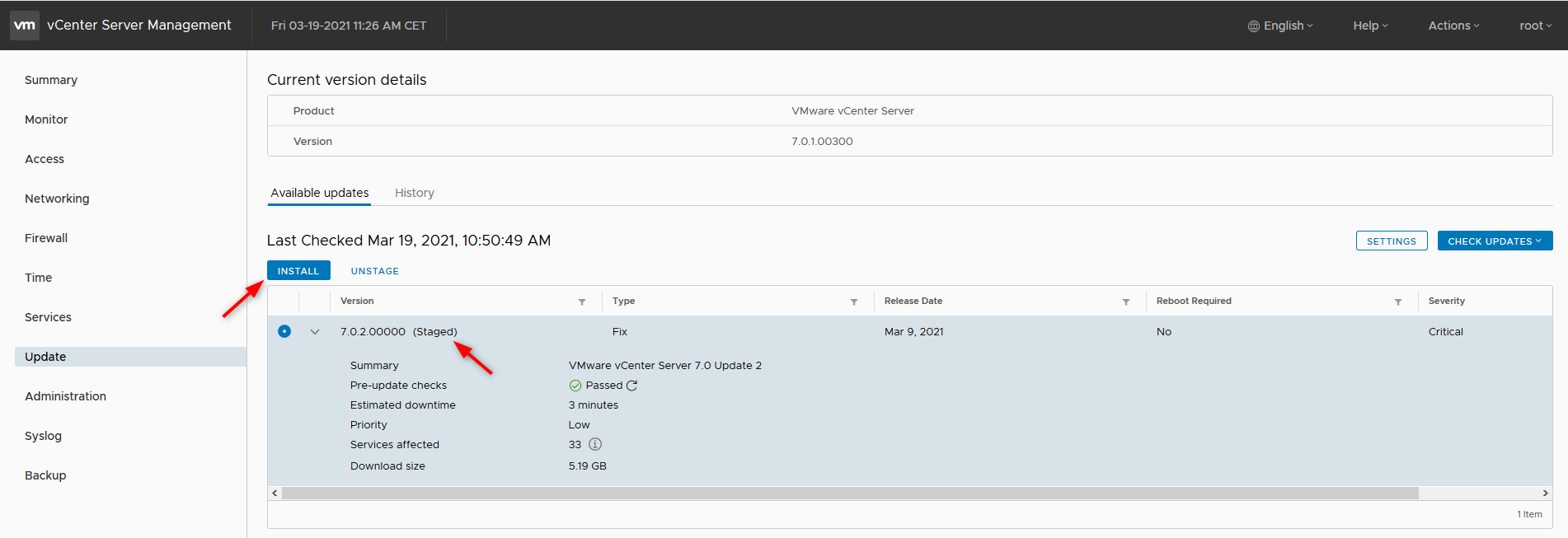
- You can then go ahead and click Install.
- You will need to accept the EULA, Type in the SSO administrator password and certify that you have backed up the appliance before proceeding.
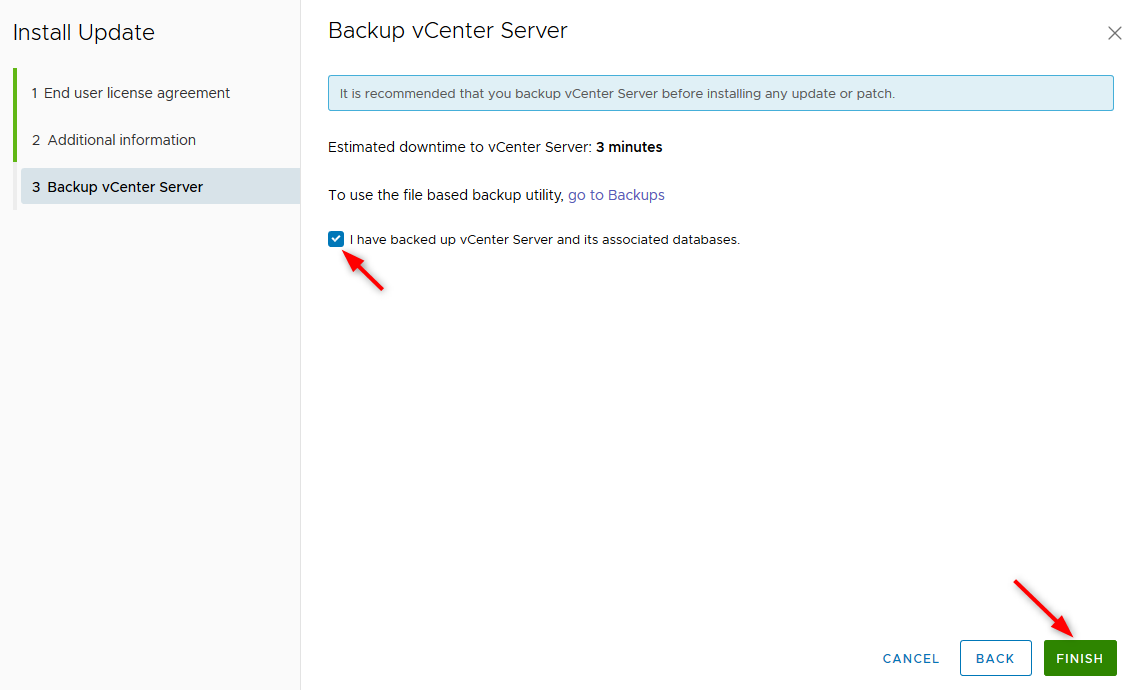
- The update process a little bit of time (most likely more than the 3 minutes advertised).
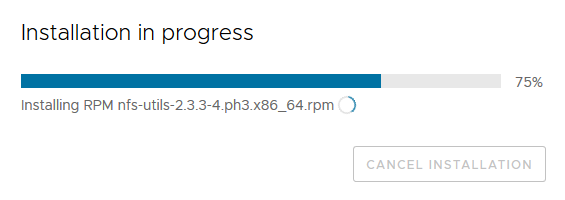
- Once the update is complete you should see the new version.